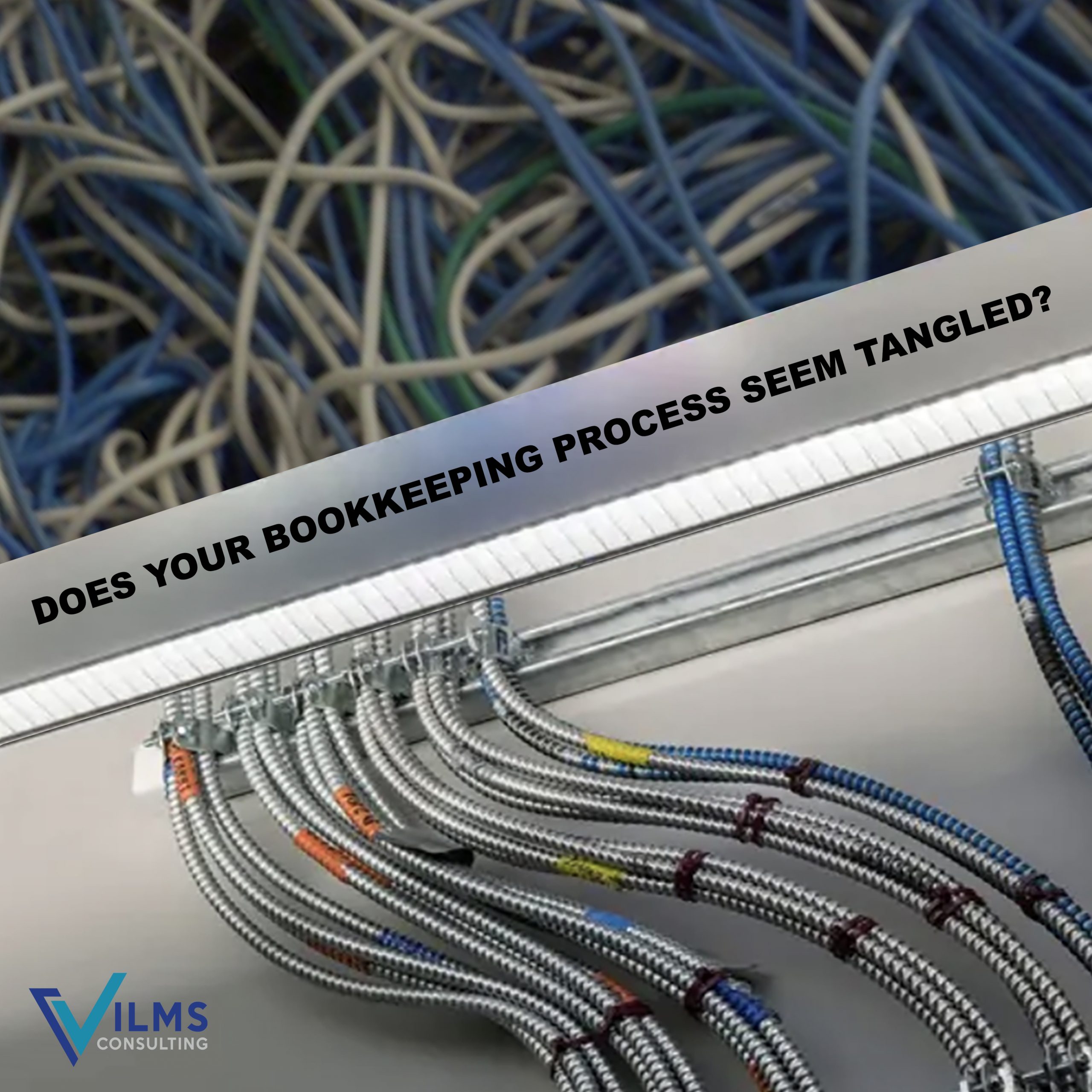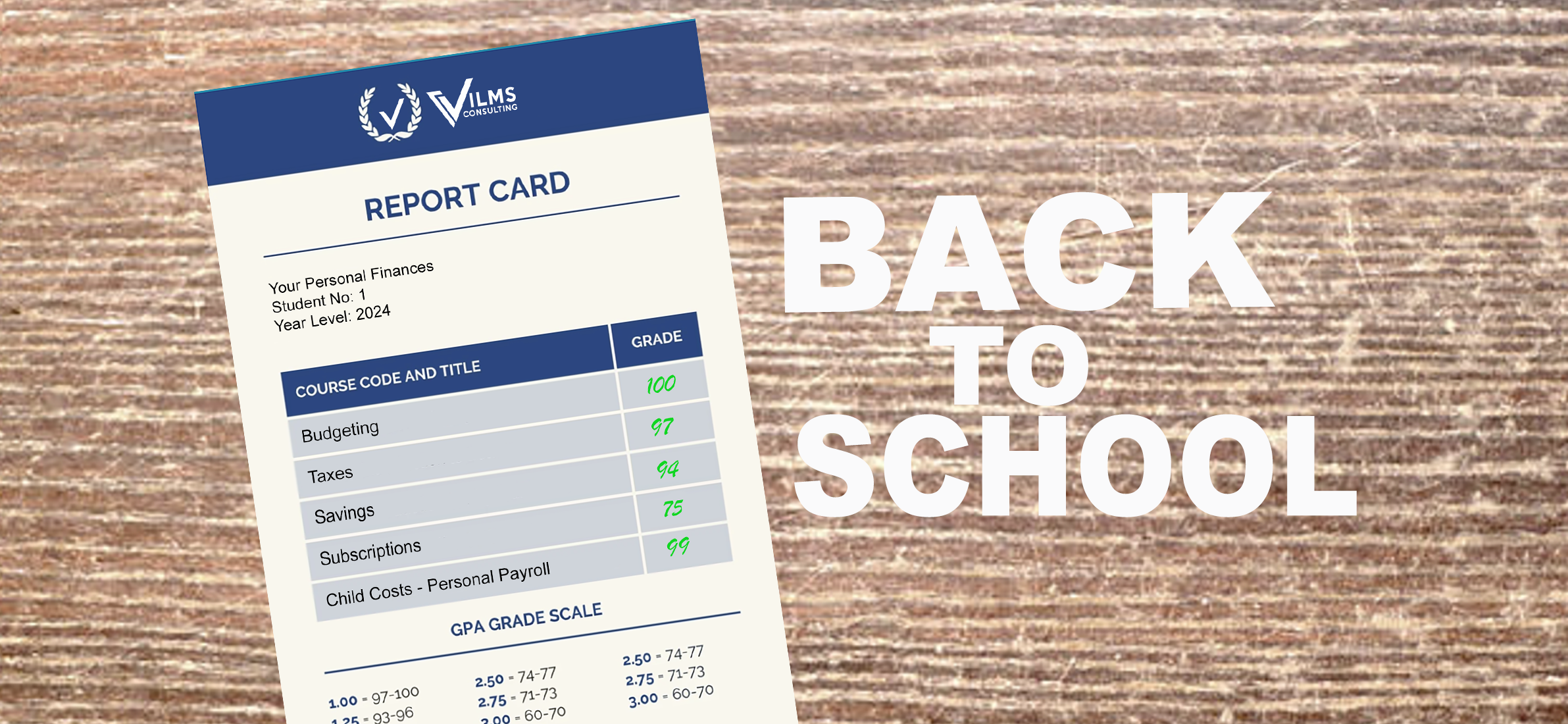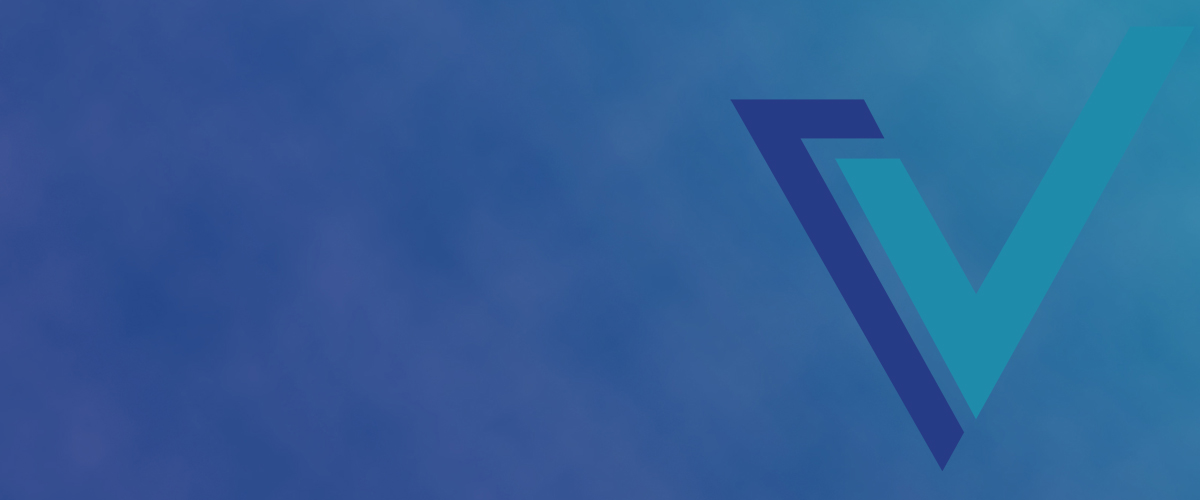If our reasons don’t get you excited, mention this to your bookkeepers and accountants and be ready to watch their eyes light up!
No additional costs.
Setting up an Amazon Business account is free. The Amazon Business Purchases app is already included in your QuickBooks Online subscription. Why not take advantage of these resources that were created to make your life easier?
It does the work for you.
Amazon Business flows into the Amazon Business Purchases app, which flows right into your QuickBooks account. Each item purchased comes into your Banking screen as a separate expense. Now you can immediately categorize the purchase to your exact account.
Everything is not an Office Supplies expense!
Enter transactions just as you would a Bank Transaction, assigning each line item on the Amazon bill to its correct account. Paper for the copiers? Into the Office Supplies account! On the same bill – Parts for manufacturing. Into Inventory – Parts! Each item comes to you as a separate line that you can assign as your company prefers.
Saves time and effort.
Stop spending time entering the information or sending the entire bill to one account when you KNOW that is not what really reflects your multiple purchases.
User-friendly features.
If the new connection brings in Amazon purchases you have already put into the proper accounts, you can simply exclude them.
Improved accuracy.
It’s an app that can save you time, eliminate errors, and provide an accurate picture of your expenditures.
Ready to connect?
By the way, if you already have a consumer account set up, you can easily convert it to Amazon’s business platform.
Once the Amazon Business Account is created:
- Sign into your QuickBooks account as an administrator.
- Go to the Amazon Business app in the apps section or go to quickbooks.intuit.com/app. (Use search if needed.)
- Select get app now on the right side.
- When prompted, sign in to your Amazon Business account as the primary administrator.
- Select the import start date. All of the Amazon Business purchases you made on or after that date will synch with QuickBooks for your review. They will flow into your Banking screen like your bank accounts.
- Select Finish
And you’re ready to go!
We love sharing tips and technology that help businesses improve operations and become more successful. More questions? Give VILMS CONSULTING a call or email today! info@vilmsconsulting.com.